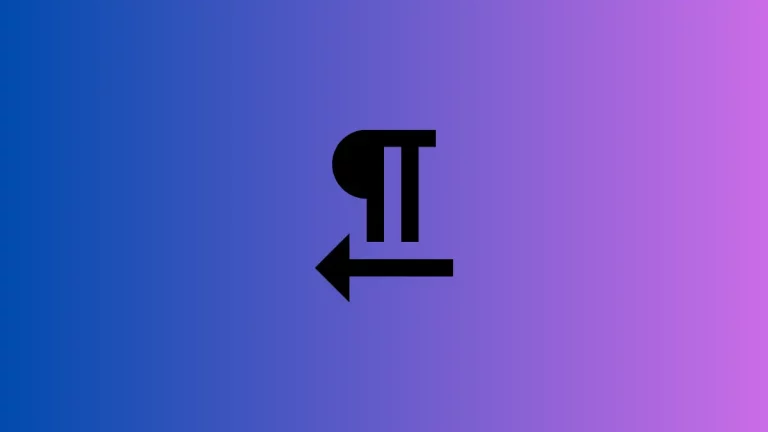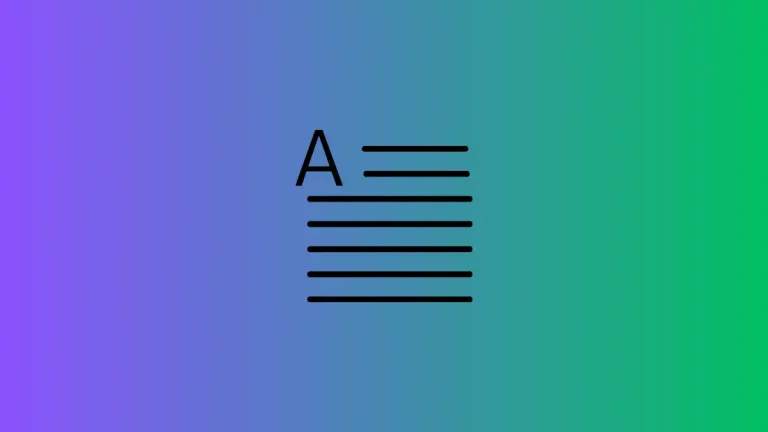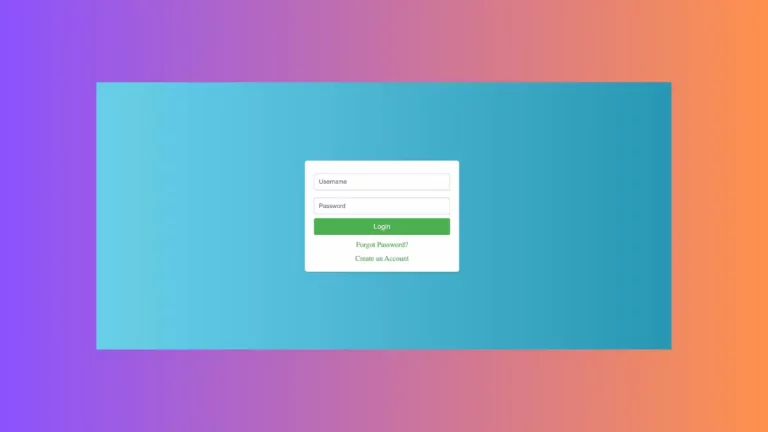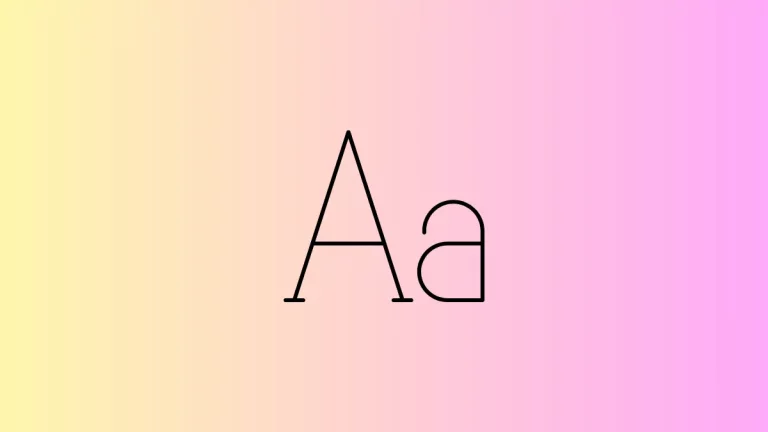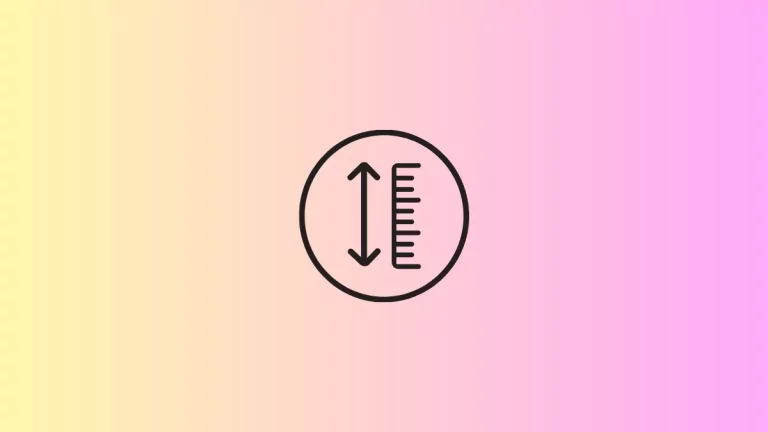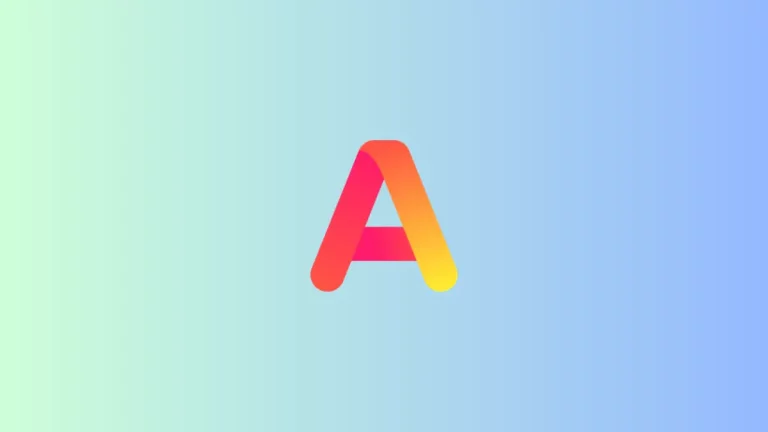HTML Text Font: A Guide to Web Typography
In the world of web development, the font you choose for your text plays a crucial role in the overall aesthetics and readability of your website. HTML and CSS provide various ways to customize the font of your text. This post delves into the fundamentals of setting and altering text fonts in HTML, ensuring your web content not only conveys your message but also aligns with your design ethos.
Font Customization in HTML and CSS
While HTML structures your content, CSS is where the magic of font customization happens. Let’s explore how to implement and enhance text fonts effectively.
Step 1: Setting Up Basic HTML
Start with a simple HTML structure. For instance:
<p>This is a sample paragraph to demonstrate font styling.</p>Step 2: Basic Font Styling with CSS
In your CSS, you can define the font properties for HTML elements:
p {
font-family: Arial, sans-serif;
font-size: 16px;
font-weight: normal;
font-style: italic;
}This code will style all paragraph tags with the specified font attributes.
CSS Font Properties
- font-family: Defines the typeface. Always include a generic family name as a fallback, like
sans-seriforserif. - font-size: Sets the size of the font. Common units include pixels (px), ems (em), and percentages (%).
- font-weight: Controls the thickness of the font. Values can be
normal,bold,bolder,lighter, or numerical values (100 to 900). - font-style: Used for italicizing text. Common values are
normalanditalic.
Step 3: Import Custom Fonts
For more unique font styles, you might want to import fonts:
Using Google Fonts
- Visit Google Fonts.
- Select a font and click on the “+” icon.
- Embed the link provided by Google Fonts in your HTML
<head>:
<link href="https://fonts.googleapis.com/css2?family=Roboto&display=swap" rel="stylesheet">- Specify the font in your CSS:
p {
font-family: 'Roboto', sans-serif;
}Using @font-face for Custom Fonts
If you have a custom font file, use the @font-face rule:
@font-face {
font-family: 'MyCustomFont';
src: url('mycustomfont.woff2') format('woff2');
}
p {
font-family: 'MyCustomFont', sans-serif;
}Ensure you have the legal right to use and distribute any custom fonts.
Step 4: Responsive Font Sizes
To ensure text looks good on all devices, use responsive units like ems or percentages:
p {
font-size: 1em; /* Scales based on the parent element's font size */
}Best Practices for Font Selection
- Readability: Choose fonts that are easy to read, especially for body text.
- Consistency: Maintain a consistent font scheme throughout your website.
- Accessibility: Ensure the text remains legible across different devices and screen sizes.
- Performance: Be mindful of page load times; using too many custom fonts can slow down your site.
Choosing the right font and applying it effectively can significantly enhance the user experience of your website. With HTML for structure and CSS for styling, you can create a visually appealing and readable web presence. Remember to balance aesthetics with functionality, ensuring your font choices reflect your brand while remaining user-friendly.